Hey AWS enthusiasts! Can you believe it's already day 29 of our learning journey? Time flies when you're having fun with cloud services, doesn't it? Today, let's talk about something crucial – keeping an eye on our AWS bills. Ever had that moment where you were happily using a service, only to find out it was charging you continuously, and you had no clue until your pocket money disappeared? 😅 Well, worry not, because today, we're going to set up CloudWatch alarms and an SNS topic to keep us informed about our billing status.
What is Amazon CloudWatch? ☁️
Amazon CloudWatch is like the watchful guardian of your AWS resources and applications. It monitors everything in real-time and helps you collect and track metrics, which are essentially measurable variables for your AWS resources and applications. If you want to dive deeper into CloudWatch, check out the official documentation.
What is Amazon SNS? 📲
Amazon Simple Notification Service (SNS) is your go-to notification service on AWS since 2010. It provides a cost-effective way to deliver messages, especially to mobile users. You can learn more about it here.
Task Time! 🛠️
Step 1: Create a CloudWatch Alarm for Billing 💸
Head over to your AWS Management Console and navigate to CloudWatch. Find the 'Alarms' section and click on 'Create Alarm.'

Now, let's set up an alarm that will notify us when our billing reaches $2.
Select Metric: Choose 'Billing' as your metric.

Set Conditions: Configure conditions to trigger the alarm when the estimated charges breach $2.


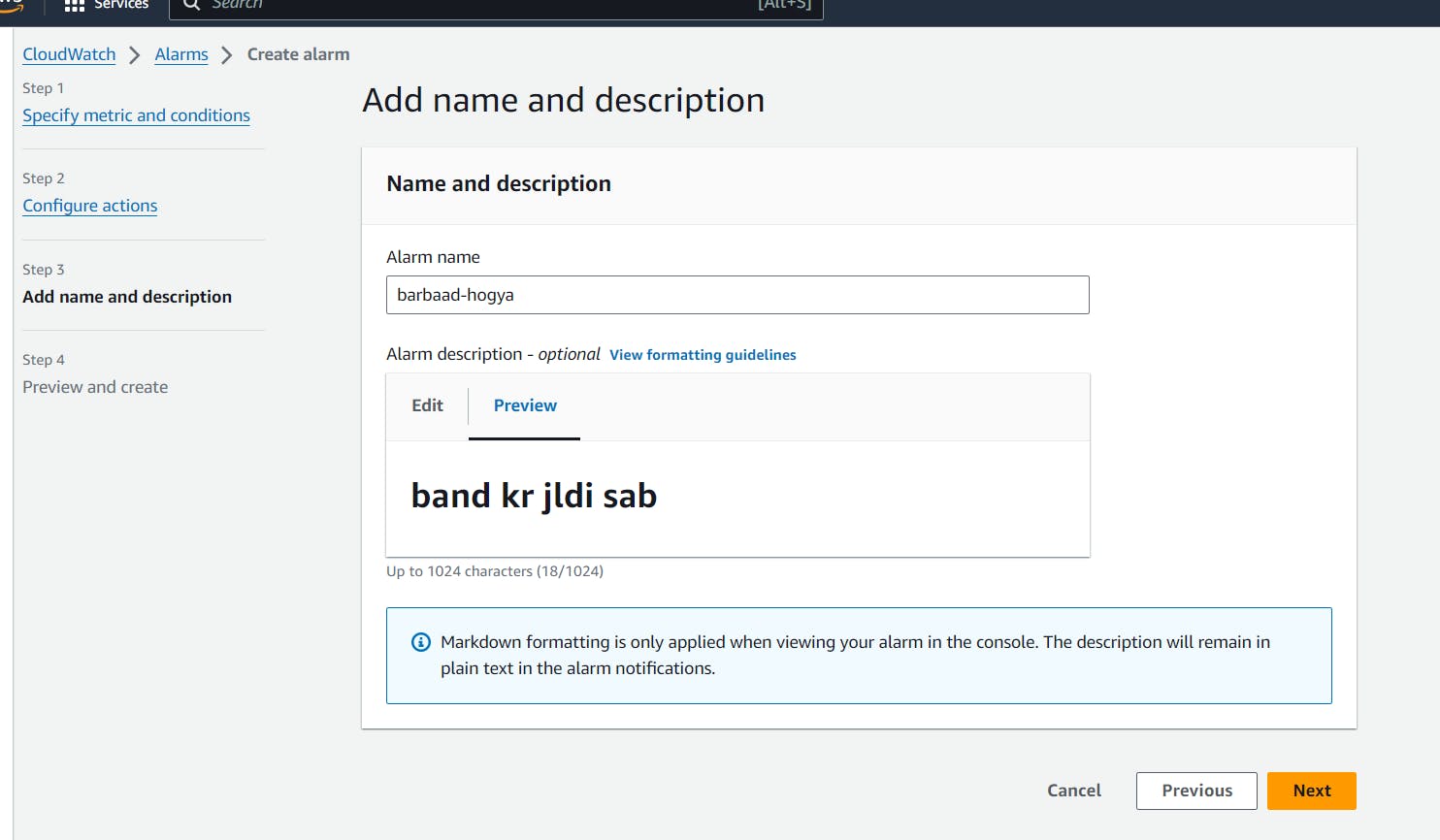
Configure Actions: Create an action that sends you an email notification through SNS when the alarm state is triggered.
Remember, you can customize these settings based on your preferences and needs.
Step 2: Delete the Billing Alarm 🚫
Congratulations on setting up your billing alarm! Now, let's practice good AWS hygiene and learn how to delete it.
Navigate back to the CloudWatch Alarms section.
Select the alarm you just created.
Click 'Actions' and choose 'Delete.'

Great job! Now you know how to set up and delete CloudWatch alarms.
Need Help? 🤔
Feeling a bit overwhelmed? Don't worry; AWS has an excellent official documentation to guide you through CloudWatch. Take your time, and if you have questions, feel free to ask the community.
That's it for Day 29! Stay tuned for more AWS adventures, and remember – keep learning, keep building! 🚀💡
You can connect with me at: https://www.linkedin.com/in/davendersingh/